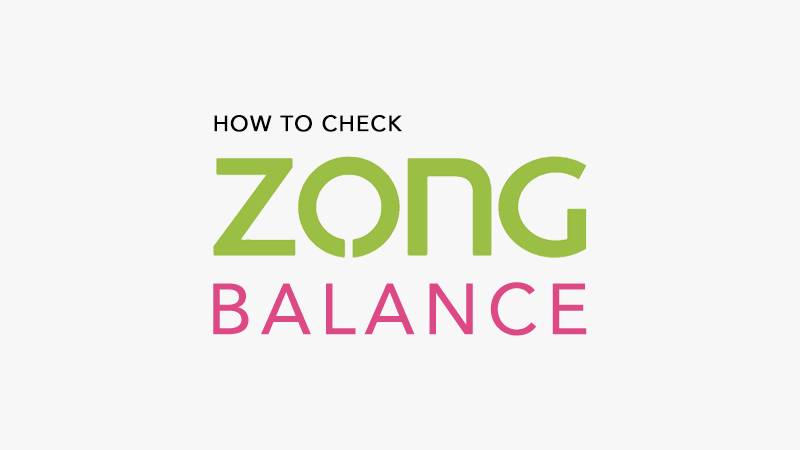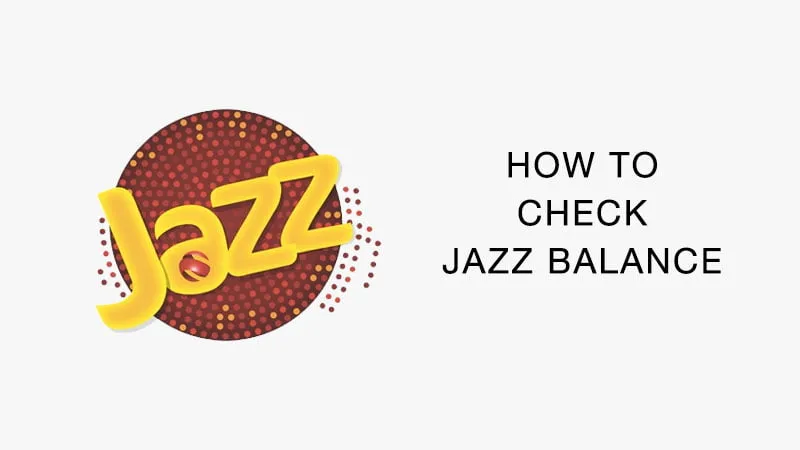How to Change Snapchat Username?
Published Dec 18, 2020 | By Admin

Social networking sites have changed the way we live in the current realm. Snapchat and more has become easy for communication we all have started using these platform for not only communication but also sharing the media content like pictures, videos, and more stuff to share. Our lives have indeed started to experience different types of websites like WhatsApp, Instagram, and Facebook for fun and excitement throughout their lives. Among all of them, Snapchat will take a position. Snapchat is not only for chatting with your best pals but also lets the user send a snap of their memorable moments. We can create an account of Snapchat through our android or iOs devices it is quite easy. At the time of creating an account on Snapchat people give their details like username, password, and other details. Before creating your account it’s necessary to write the username that the procedure.
Snapchat Username
Some sort of change is essential even in the case of your Snapchat username. You might have imagined that changing your username on Snapchat is a cake-walk. If you think that changing a Snapchat username can be done easily then you are on the wrong side. There is a brilliant way to substitute your Snapchat username with a custom display name. Just don’t worry much! If you have ever forgotten your username on Snapchat. In such cases, you must have changed your username for accessing it easily. As mentioned before there is no direct way to change it. The users must try out some simple ways or methods to get rid of their old usernames.
How to Change Snapchat Username
There are three ways to change it easily. This poster has explained all the three steps to change the username. Just check it out!
Change Snapchat Username With A Custom Display Name
These steps will help you to change your username using a custom display name. Snapchat allows the users to pick a display name that appears to their friends. It is possible anytime if you want to change your display name whenever you like and it will be visible for all your contacts both existing and newly added contacts.
The Entry of Snapchat Settings
- The first step log into your Snapchat account and click the mini ghost icon present at the top left corner of the screen to access your profile.
- In the top right corner, you can find the gear icon and go to settings.
Edit Your Display Name
- The beginning of the setting is related to your username.
- Even when you tap on the user name option, nothing will be changed.
- You can just find an image next to it. By tapping that you will be able to share your Snapchat username with everyone via different apps.
- Just click the name option and you will be able to edit your first name and last name from the respective practical.
- You can leave the last name field empty.
- Then click the save button after making special changes
Check Your New Name
- The name that you have saved in the previous step will appear in your friend’s chat as well as the stories instead of your username.
- Whenever your friends will see your chat or visit your account only then will be able to see your username
- After saving the display name, you can get back to your profile and check your new name.
Change Snapchat Username Using Your Email Account
As we have provided step by step changing username without making a new account whether deleting your previous account. But this method is somehow different you can change the Snapchat username by using an alternate Snapchat account created using a different email address.
- First of all, open your Snapchat app and enter your profile.
- Go to your profile then open the setting and scroll down below to find the logout option.
- Then after logout click the signup button.
- Enter the required details and ensure that you make use of a different email address instead of the one you have been using for your current Snapchat account.
- You can add your friends from your contact as well.
- You can then add the contact based on your preference.
- Skip the friends that you already added to the account.
- After making changes, you can permanently delete your old account.